
Pay online
Link your payment card to DECTA Secure mobile application and use it as the authentication tool for your online purchases
This user guide provides detailed step-by-step instructions for cardholders about the DECTA Secure Mobile application
Disclaimer - DECTA Secure mobile application design may slightly vary depending on device you are using
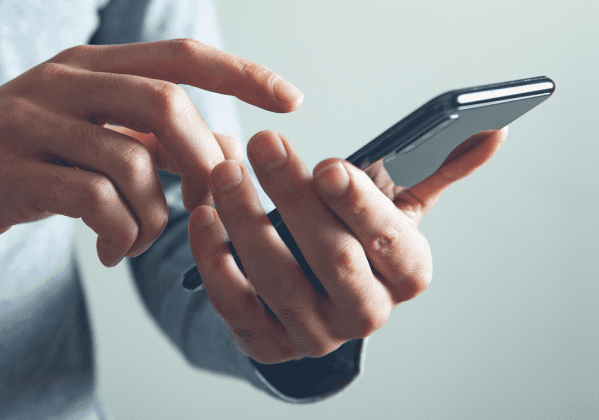
New online payment authentication approach for your bank

Link your payment card to DECTA Secure mobile application and use it as the authentication tool for your online purchases

Use biometrics to authenticate the transactions

Download DECTA Secure mobile application and set-up the profile within minutes
Activate your payment card for online purchases
Receive the activation link from your bank
Link your device using QR code
Approve the action in the DECTA Secure mobile
|
|
*Please note that number of activation attempts is limited |

|
|

Online purchase using
DECTA secure authentication
When shopping online, you will be asked to approve the payment in the DECTA Secure mobile application
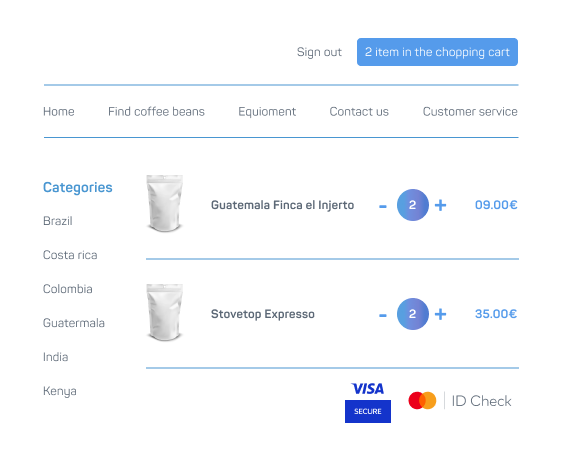
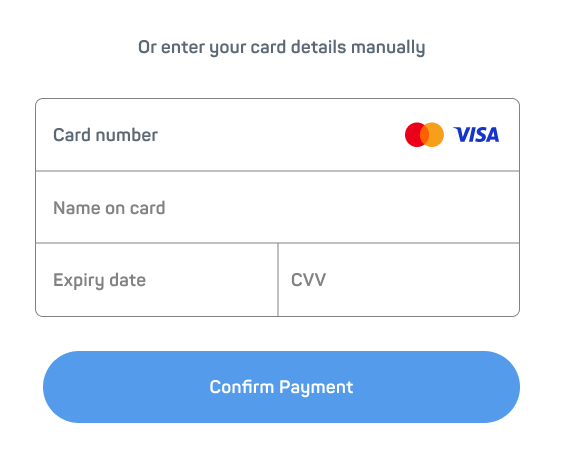
Application Features
Additional security factors for the DECTA Secure mobile app authentication:






FAQ
All your cards can be linked to a single DECTA Secure mobile application account.
You will receive separate activation links for each card you have, please use appropriate passphrase for card activation.
Download DECTA Secure mobile application and contact your bank to activate your new mobile phone.
Contact your bank to unlink the device from the DECTA Secure mobile application.
You can change your passphrase in your bank.
You have 5 attempts before your DECTA Secure mobile application will be locked. New attempts will be allowed after 10 minutes. If you still can’t remember your PIN code, delete the DECTA Secure mobile application and request a new DECTA Secure activation in your bank .
Card activation may fail due to timeout or incorrect passphrase. Use the activation link again after 10 minutes, or contact your bank.
Check if all the necessary access rights were granted to the DECTA Secure mobile application and try again.
DECTA Secure works with Visa cards.